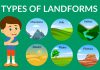What is the User Interface?
A user interface (UI) is the point of interaction between a user and a digital device or software application. It encompasses all the elements and components that enable users to interact with the system, such as menus, buttons, screens, icons, and other visual and interactive elements.
A good user interface is essential for any software application, as it determines how easy and intuitive it is for users to perform tasks and achieve their goals. The primary goal of a UI is to create a seamless, user-friendly experience for the user, by providing clear and concise information and enabling users to interact with the system in a natural way.
The UI design process involves understanding the user’s needs and preferences, as well as the requirements of the software or application. The design should be focused on usability, accessibility, and aesthetics, and should take into account factors such as the device or platform being used, the target audience, and the context of use.
In summary, a user interface is the means by which a user interacts with a digital system or application, and it plays a critical role in determining the user experience and the success of the software or application.
Building response user Interface in Android User
To build a responsive user interface in an Android app, you can use various UI components provided by the Android framework, such as TextView, EditText, Button, ImageView, and many others. Here are some basic steps to create a response UI:
-
Decide on the layout: The first step is to decide on the layout of your UI. You can choose from different types of layouts, such as LinearLayout, RelativeLayout, ConstraintLayout, or GridLayout.
-
Add UI components: Once you have decided on the layout, you can add the UI components that you need, such as TextViews, EditTexts, Buttons, etc. You can do this in the XML file of your layout.
-
Design the UI: You can design the UI using attributes such as color, font, size, alignment, etc. You can also add images or icons to make it visually appealing.
-
Handle events: To make your UI interactive, you need to handle events such as button clicks or text changes. You can do this by implementing event listeners in your code.
-
Test the UI: Finally, you should test your UI on different devices and screen sizes to make sure it works as expected.
Here’s an example of a simple response UI in Android:
php
Copy code
<LinearLayout
android:layout_width=”match_parent”
android:layout_height=”match_parent”
android:orientation=”vertical”
android:padding=”16dp”>
<TextView
android:layout_width=”wrap_content”
android:layout_height=”wrap_content”
android:text=”Enter your name:” />
<EditText
android:id=”@+id/editTextName”
android:layout_width=”match_parent”
android:layout_height=”wrap_content”
android:hint=”Name” />
<Button
android:id=”@+id/buttonGreet”
android:layout_width=”wrap_content”
android:layout_height=”wrap_content”
android:text=”Greet”
android:onClick=”onGreetClick” />
<TextView
android:id=”@+id/textViewGreeting”
android:layout_width=”wrap_content”
android:layout_height=”wrap_content” />
</LinearLayout>
In this example, we have a LinearLayout that contains a TextView, an EditText, a Button, and another TextView. The EditText allows the user to enter their name, and the Button triggers a greeting message to be displayed in the last TextView when clicked. The onGreetClick method should be implemented in the activity that uses this layout and should update the TextViewGreeting with the appropriate message.
Master Your Coding Skills with BootSelf AI
If you're looking to enhance your coding abilities and upskill in artificial intelligence, look no further than the BootSelf AI app. This innovative platform provides AI-based coding lessons that are tailored to your individual learning pace.
Available on both iOS and Android, you can download the BootSelf AI app and start mastering coding skills today: