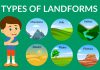Cascading Style Sheets (CSS) is a language used to describe the presentation of a document written in HTML or XML. It controls the layout, colors, fonts, and overall visual aesthetics of web pages. Understanding CSS is crucial for creating visually appealing and user-friendly websites. This blog will cover the basics of CSS and provide insights into styling your web pages effectively. If you have any question rather than this please feel free to connect to our Mobile AI :-
https://edureify.com/aimentor/answer
What is CSS?
CSS stands for Cascading Style Sheets. It is a stylesheet language used to specify the look and formatting of a document written in HTML. CSS allows you to apply styles to web pages, enabling you to control their layout, color, and typography. By separating the content from the presentation, CSS makes it easier to maintain and update websites.
Benefits of Using CSS
- Separation of Content and Presentation: CSS allows you to separate the content of a web page from its visual presentation. This makes it easier to update the look and feel of a site without altering the underlying HTML structure.
- Improved Accessibility: By using CSS, you can create consistent and accessible web pages that are easier for people with disabilities to navigate.
- Faster Page Loading: CSS enables you to control the layout of multiple pages with a single stylesheet, reducing redundancy and improving load times.
- Responsive Design: CSS supports responsive design, allowing web pages to adapt to different screen sizes and devices.
CSS Syntax and Selectors
CSS consists of rules that define how HTML elements should be displayed. A CSS rule is made up of a selector and a declaration block.
- Selector: Specifies the HTML element(s) to be styled.
- Declaration Block: Contains one or more declarations separated by semicolons. Each declaration includes a property and a value, separated by a colon.
Example:
h1 {
color: blue;
font-size: 24px;
}
In this example, h1 is the selector, and the declaration block specifies that all <h1> elements should be blue and have a font size of 24 pixels.
Types of CSS Selectors
- Element Selector: Targets HTML elements by their tag name. For example,
p {}selects all<p>elements. - Class Selector: Targets elements with a specific class attribute. For example,
.classname {}selects elements withclass="classname". - ID Selector: Targets an element with a specific ID attribute. For example,
#idname {}selects the element withid="idname". - Attribute Selector: Targets elements based on the presence or value of a specific attribute. For example,
input[type="text"] {}selects all text input fields. - Pseudo-class Selector: Targets elements based on their state. For example,
a:hover {}selects links when they are hovered over. - Pseudo-element Selector: Targets a specific part of an element. For example,
p::first-line {}selects the first line of all<p>elements.
Applying CSS to HTML
There are three main ways to apply CSS to HTML documents:
- Inline CSS: Styles are applied directly within the HTML element using the
styleattribute.html<h1 style="color: blue;">Hello World</h1> - Internal CSS: Styles are placed within the
<style>tag in the head section of the HTML document.html<head>
<style>h1 {
color: blue;
}
</style>
</head> - External CSS: Styles are defined in an external stylesheet and linked to the HTML document using the
<link>tag.html<head>
<link rel="stylesheet" type="text/css" href="styles.css">
</head>
CSS Box Model
The CSS box model is a fundamental concept that describes how elements are structured and rendered on a web page. It consists of four parts:
- Content: The actual content of the element, such as text or images.
- Padding: The space between the content and the border.
- Border: The border surrounding the padding and content.
- Margin: The space outside the border, separating the element from other elements.
Example:
div {
width: 300px;
padding: 20px;
border: 10px solid black;
margin: 30px;
}
Styling Text
CSS provides various properties for styling text, including:
- Color: Sets the color of the text.
css
p {
color: red;
}
- Font-family: Specifies the font of the text.
css
p {
font-family: Arial, sans-serif;
}
- Font-size: Sets the size of the text.
css
p {
font-size: 16px;
}
- Font-weight: Specifies the weight (thickness) of the text.
css
p {
font-weight: bold;
}
- Text-align: Aligns the text within its container.
css
p {
text-align: center;
}
- Text-decoration: Adds decorations to the text, such as underline, overline, or line-through.
css
p {
text-decoration: underline;
}
Learn css on bootself app Access 100+ Coding Courses – Download Now!
Backgrounds and Borders
CSS allows you to customize the background and borders of elements.
- Background-color: Sets the background color of an element.
css
div {
background-color: yellow;
}
- Background-image: Sets an image as the background of an element.
css
div {
background-image: url('background.jpg');
}
- Border-style: Specifies the style of the border (solid, dotted, dashed, etc.).
css
div {
border-style: solid;
}
- Border-width: Sets the width of the border.
css
div {
border-width: 2px;
} - Border-color: Specifies the color of the border.
css
div {
border-color: blue;
}
- Border-radius: Rounds the corners of the element’s border.
css
div {
border-radius: 10px;
}
Responsive Design with CSS
Responsive design ensures that web pages look good on all devices and screen sizes. CSS provides several techniques for achieving responsiveness:
- Media Queries: Apply different styles based on the device’s characteristics, such as width, height, and orientation.
css
@memax-width: 600px) {
div {
background-color: lightblue;
}
}
- Flexible Grid Layout: Use a flexible grid system to create layouts that adapt to different screen sizes.
css
.container {
display: grid;
grid-template-columns: repeat(auto-fill, minmax(200px, 1fr));
gap: 10px;
}
- Flexible Images and Media: Ensure images and media scale appropriately within their containers.
css
img {
max-width: 100%;
height: auto;
}
Best Practices for CSS
- Keep It Simple: Use simple and concise CSS rules to make your stylesheets easier to read and maintain.
- Use Comments: Add comments to your CSS code to explain complex or non-obvious styles.
- Organize Your Styles: Group related styles together and follow a consistent naming convention for classes and IDs.
- Avoid Inline Styles: Inline styles are harder to maintain and should be avoided in favor of internal or external stylesheets.
- Use External Stylesheets: Place CSS in external stylesheets to keep your HTML clean and improve load times.
- Test Across Browsers: Ensure your CSS works consistently across different browsers and devices.
Conclusion
CSS is a powerful tool for styling web pages and creating visually appealing websites. By understanding the basics of CSS and following best practices, you can enhance the user experience and make your web pages stand out. Remember to keep your styles simple, organized, and responsive to ensure they work well across different devices and screen sizes. With a solid grasp of CSS, you’ll be well on your way to creating beautiful and functional web pages.
Master Your Coding Skills with BootSelf AI
If you're looking to enhance your coding abilities and upskill in artificial intelligence, look no further than the BootSelf AI app. This innovative platform provides AI-based coding lessons that are tailored to your individual learning pace.
Available on both iOS and Android, you can download the BootSelf AI app and start mastering coding skills today: