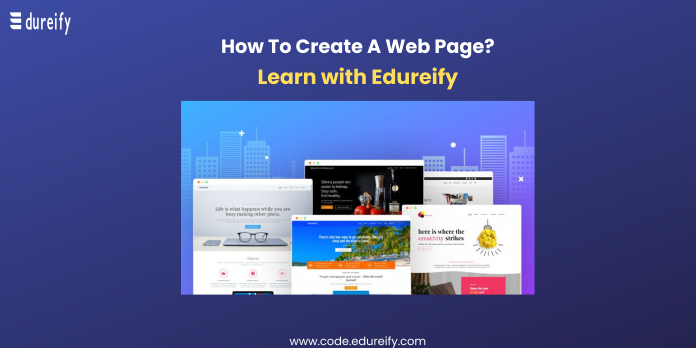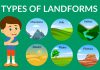If you are interested in learning how to build and design websites, Hyper Text Markup Language (HTML) is a great place to start. This project-based tutorial series will introduce you to HTML and its methods by building a personal website using our demonstration si
(below) as a model. Once you learn the basics, you will know how to change the website’s design and add personalized content. If you have no prior coding experience, then join the Bootcamp coding course now at Edureify.
HTML is the standard markup language used to display documents in a web browser. First developed by Tim Berners Lee in 1990 while working at the European Organization for Nuclear Research (CERN), HTML was one of the key innovative technologies used to publish the world’s first website on August 6, 1991. Thanks to a restoration project by CERN, you can now revisit the original website. Since that time, HTML has been significantly updated and expanded but its basic purpose to format and structure web pages remains the same.
Today, HTML is one of many tools used to build the web. Knowing how to write HTML will provide a strong foundation for your career as a web designer and prepare you to learn additional front-end web development skills like CSS and JavaScript. Download the Eduriefy app now to know more about the courses.
In this tutorial series, you’ll learn how to create and customize a website using common HTML tags and techniques. After finishing this tutorial, you’ll have a site ready to deploy to the cloud.
Also know about the different languages used while creating a web page such as Python, JAVA, SQL, R Language, Go language, etc.
How to create a web page using HTML
To explore HTML in practice and begin building an HTML website, we’ll need to set up a new project using a text editor. This tutorial series uses Visual Studio Code, a free code editor available for Mac, Windows, or Linux, but you may use whichever code editor you prefer.
After opening your preferred text editor, open up a new project folder and name it HTML-practice. We’ll use this folder to store all the files and folders we create in the course of this tutorial series.
To create a new project folder in Visual Studio Code, navigate to the “File” menu item in the top menu and select “Add Folder to Workspace.” In the new window, click the “New Folder” button and create a new folder called HTML-practice as illustrated. Must try the coding courses at Eduriefy now.
Next, create a new file called index.html inside the HTML-practice folder. We’ll use this file through the tutorial series to experiment with HTML. If you are using Visual Studio Code, you can create a new file by using Right-Click(on Windows) or CTRL + Left Click (on Mac) on the HTML-practice folder, selecting “New File”, and creating the file index.html.
You now have a project folder and file for exploring HTML.
Viewing the Source Code of a Webpage
Nearly every webpage you come across uses HTML to structure and display HTML pages. You can inspect the source code of any webpage by using a web browser like Firefox or Chrome. On Firefox, navigate to the “Tools” menu item in the top menu and click on “Web Developer/Page Source”.
Also, read about the Go language in detail now.
On Firefox, you can also use the keyboard shortcut Command-U to view the source code of a webpage.
On Chrome, the process is very similar. Navigate to the top menu item “View” and click on “Developer/View Source.” You can also use the keyboard shortcut Option-Command-U.
Try inspecting the source code of the demo website that we will build in this tutorial series. You should receive a page with many more HTML tags than our example above. Don’t be alarmed if it seems overwhelming. By the end of this tutorial series, you should have a better understanding of how to interpret HTML source code and how to use HTML to build and customize your websites.
You should now have a general understanding of the format of an HTML document and know how to inspect HTML source code using a browser tool. To better understand how HTML works, let’s inspect its key components. In the next tutorial, we will learn more about HTML elements, and the building blocks that are used to create HTML documents.
Frequently Asked Questions (FAQs)
Question:- Can you make a website just with HTML?
Answer:- Yes, you can make a website using your knowledge of HTML only.
Question:- How can I create an HTML website online for free?
Answer:- How to Upload Your Website (in 6 Easy Steps)
- Pick a Reliable Web Hosting Company.
- Choose Your Website Upload Method. File Manager. File Transfer Protocol (FTP) …
- Upload Your Website File. Using File Manager. Using FileZilla.
- Move the Website Files to the Main Root Directory.
- Import Your Database.
- Check If the Website Works.
Question:- What is HTML and how it is used to create websites?
Answer:- Hypertext Markup Language, or HTML, is a programming language used to describe the structure of information on a webpage. Together, HTML, CSS, and JavaScript make up the essential building blocks of websites worldwide, with CSS controlling a page’s appearance and JavaScript programming its functionality.
Question:- Is HTML best for creating websites?
Answer:- Static HTML is good for building a basic website. However, you need to do a little coding if you want to update your content, and you need to rewrite your CSS if you want to change your site’s appearance. A high maintenance cost is inevitable if you want to build your website using HTML.
Master Your Coding Skills with BootSelf AI
If you're looking to enhance your coding abilities and upskill in artificial intelligence, look no further than the BootSelf AI app. This innovative platform provides AI-based coding lessons that are tailored to your individual learning pace.
Available on both iOS and Android, you can download the BootSelf AI app and start mastering coding skills today: